Ensuring that Android Studio Recognizes Devices
By: Alex Schendel
In order to run an android app, android studio must find your connected device.
When you hit run in Android studio, it will list connected devices and emulators.
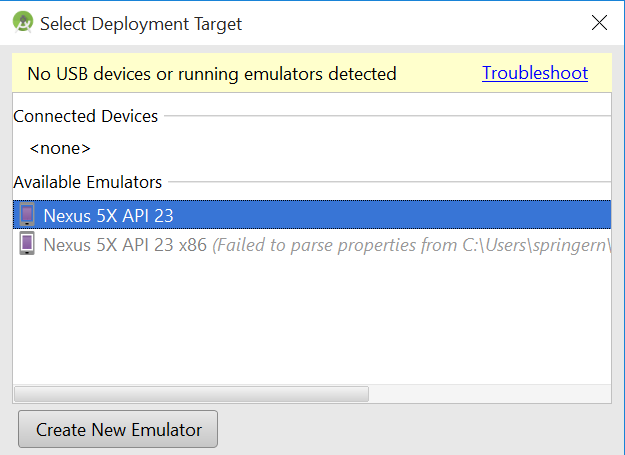
If your device does not appear in the list, then you will want to become an "Android Developer"
The super secret way to do this is to go into the settings of your phone and choose "About phone"
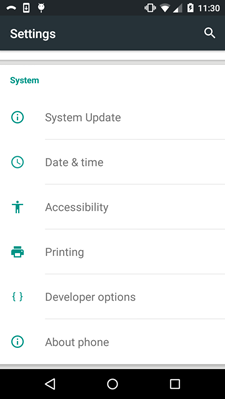
Then under "Software info" there should be a Build Number.
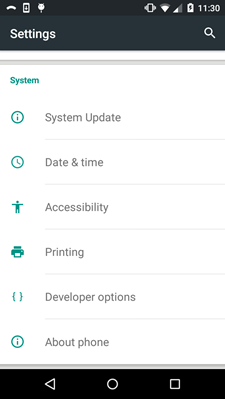
Tap this 7 times and you will be and Android Developer (After you tap it 4 times a notice should appear along the bottom of the screen and tell you how many taps are left)!
Once you are a developer, a "Developers options" tab should appear above the "About phone" tab.
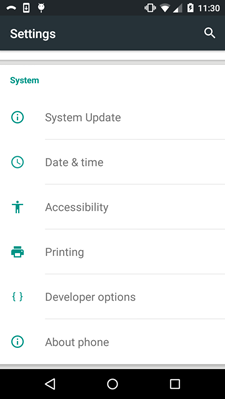
Inside "Developers options", there should be an option to enable Debugging. Enable this.

If Android Studio still does not recognize the device, check the way in which the device is connected via usb.
Swipe down from the top of the screen and select "USB connected".
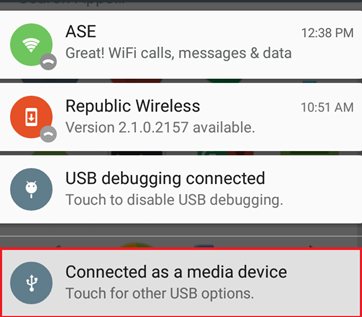
First, try "Media sync (MTP)", but if this does not work, try "Camera (PTP)".
Now Android Studio should recognize your device and be able to deploy apps to it with debugging enabled.